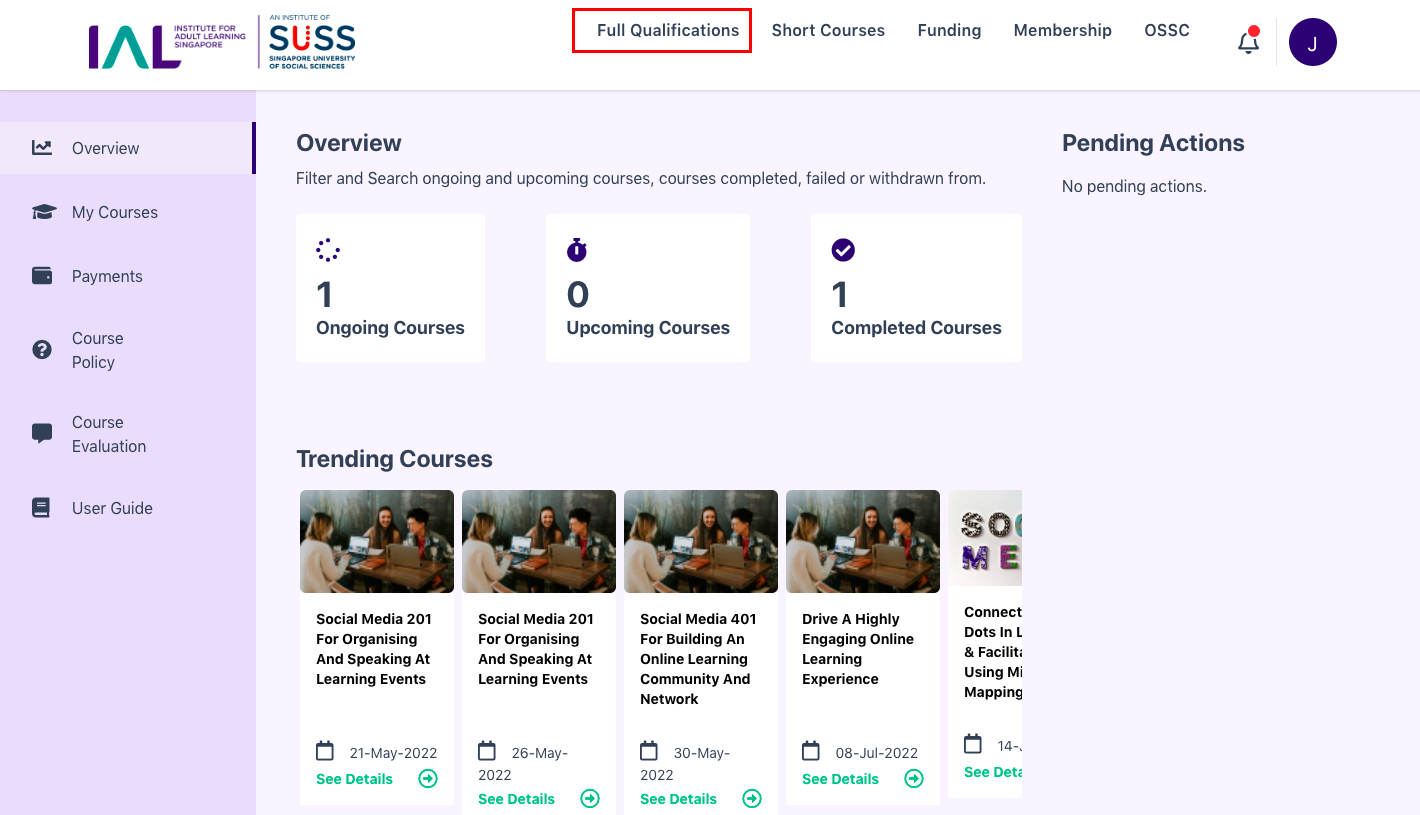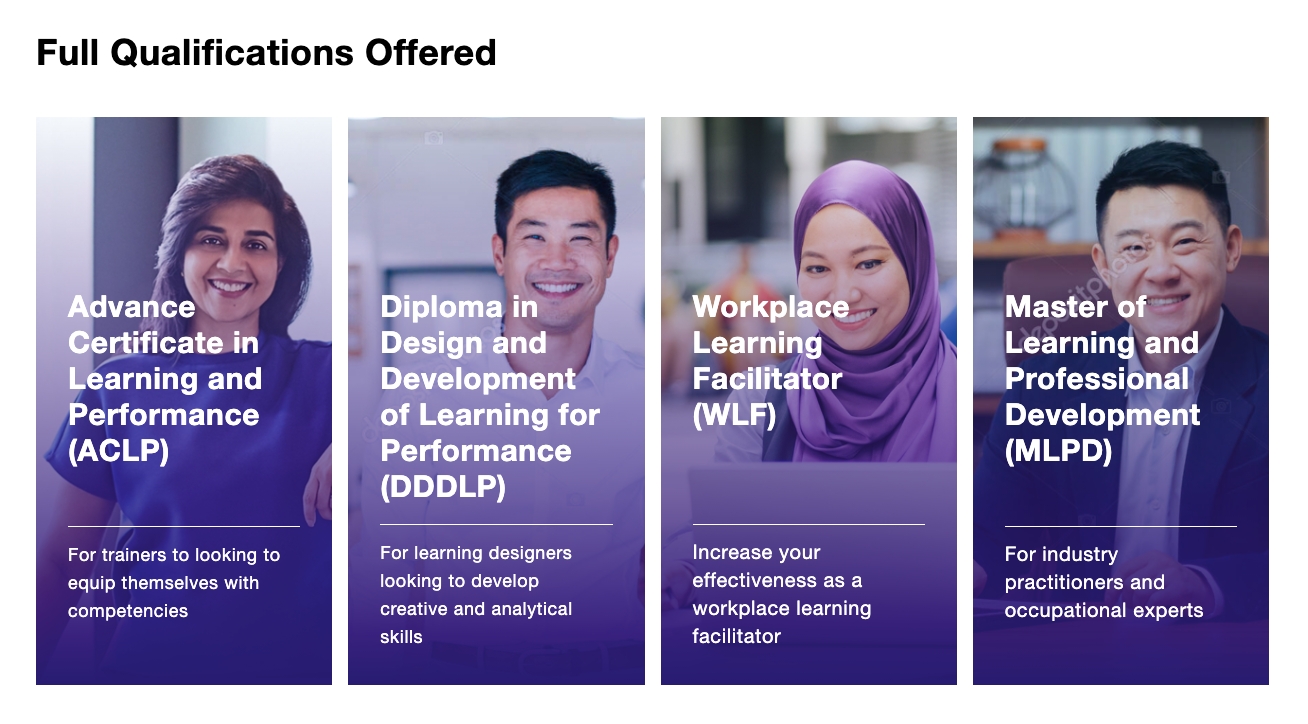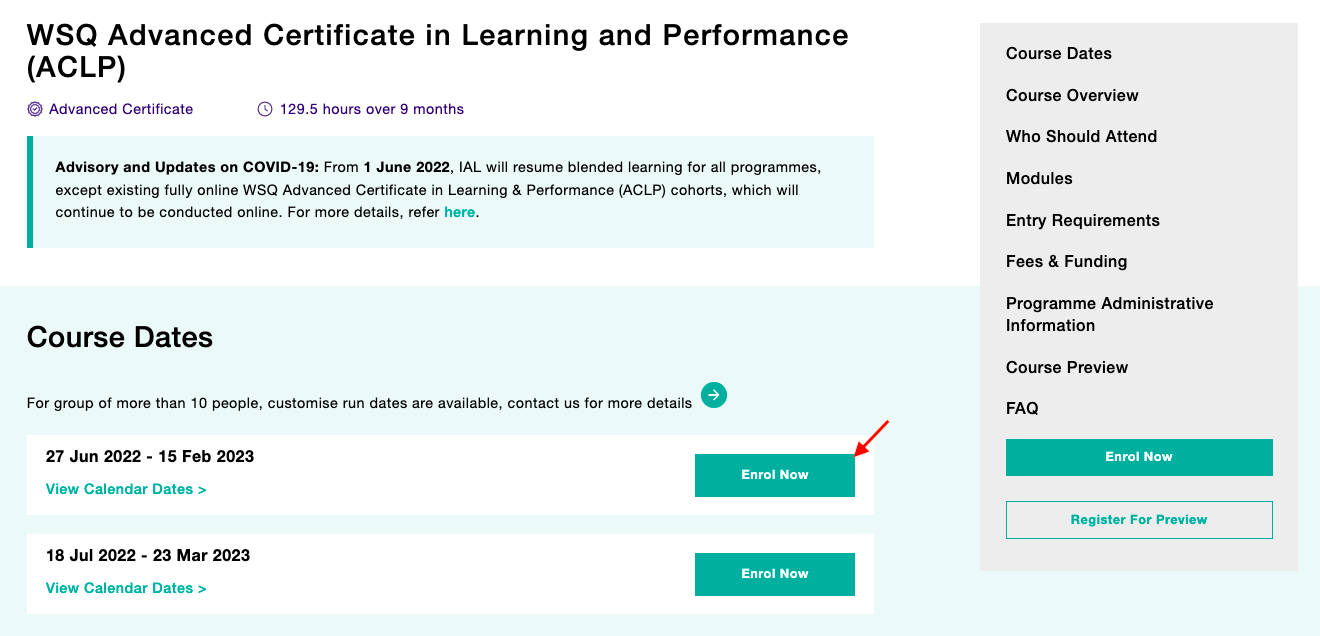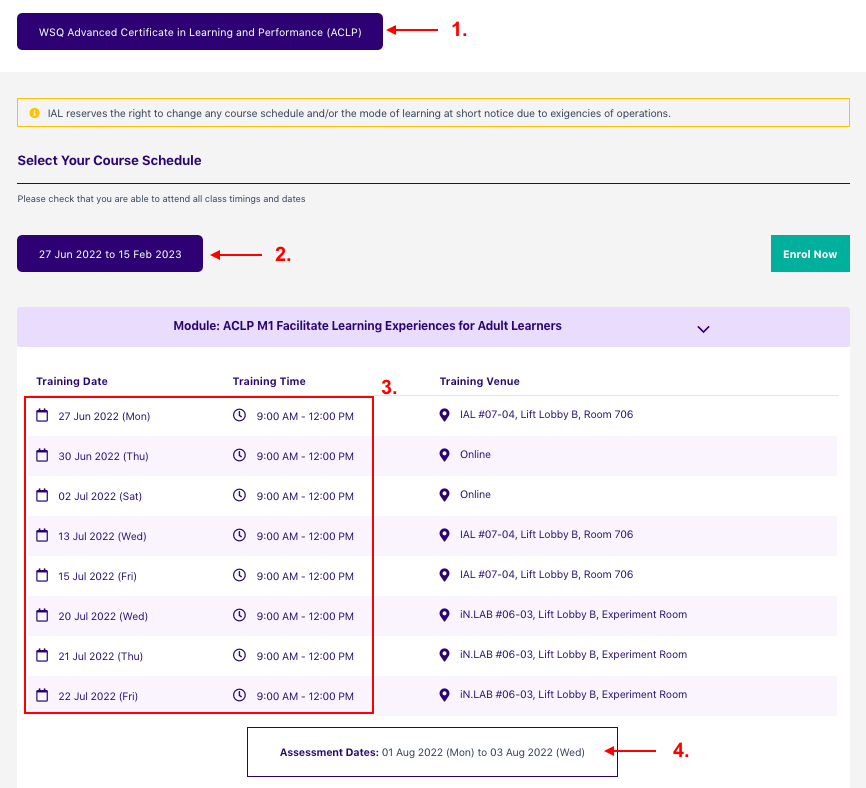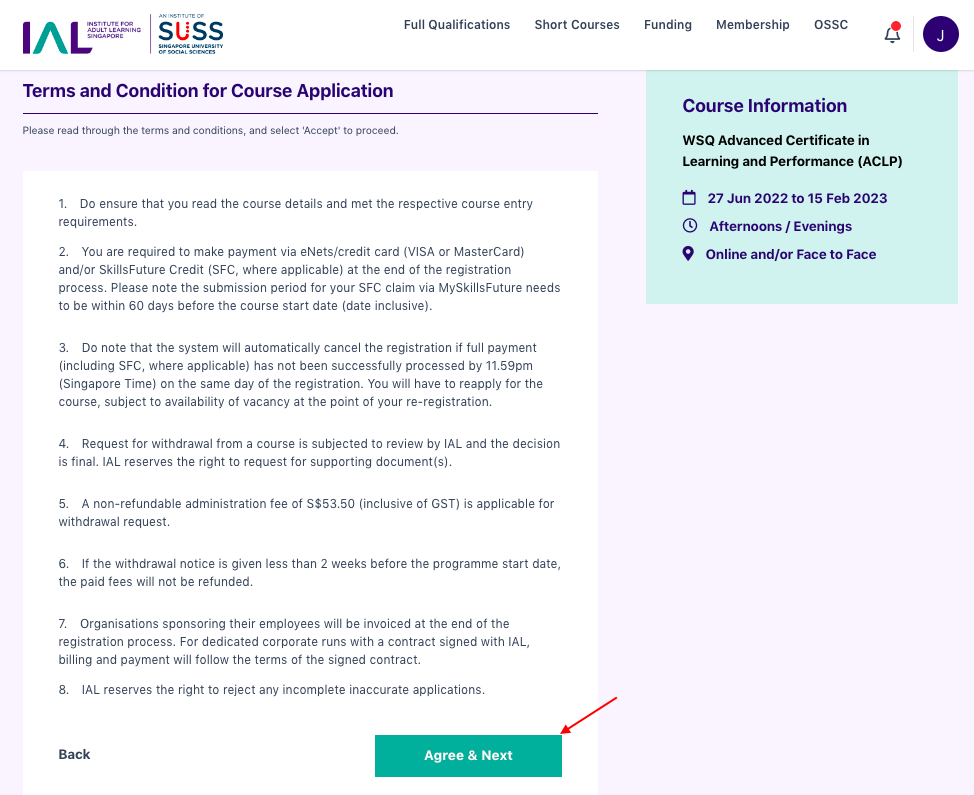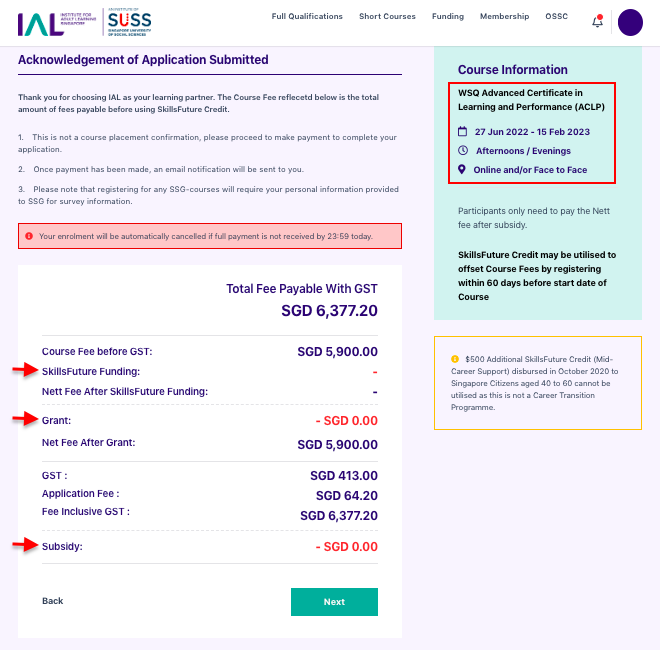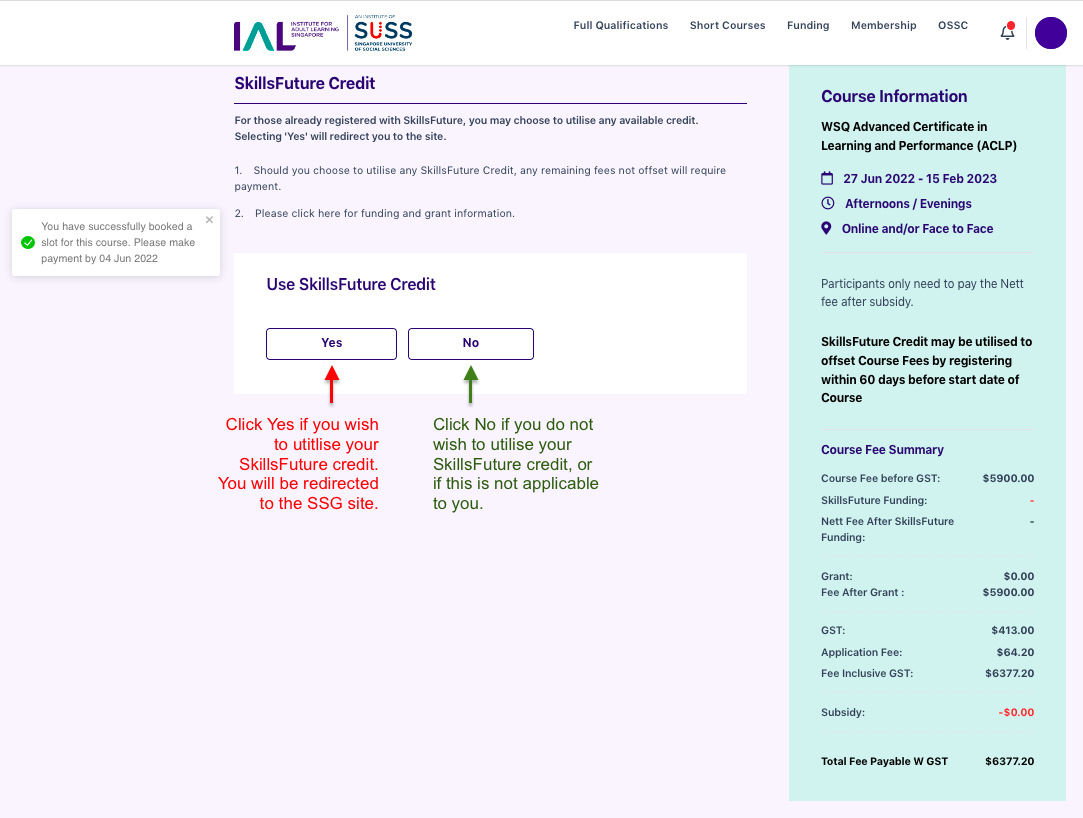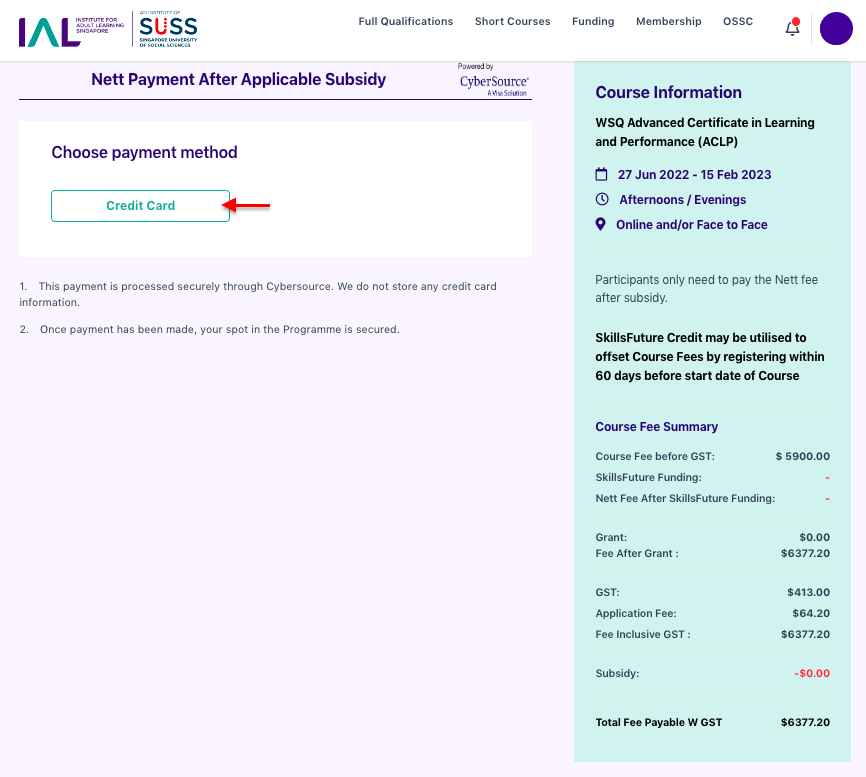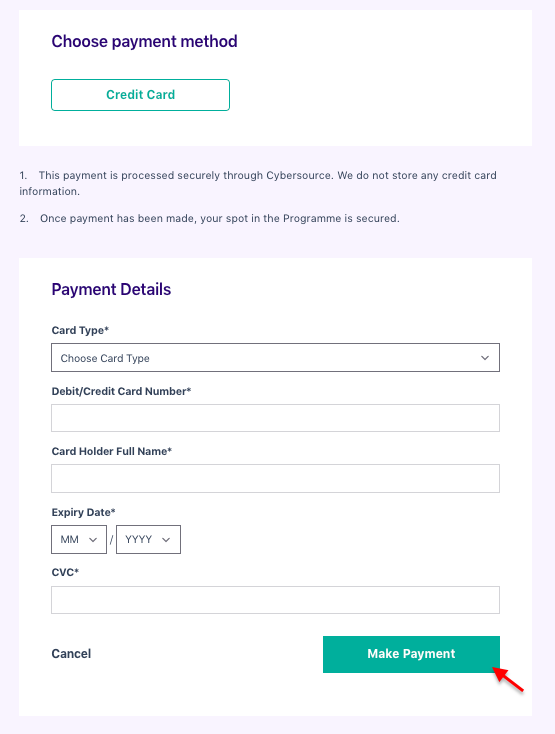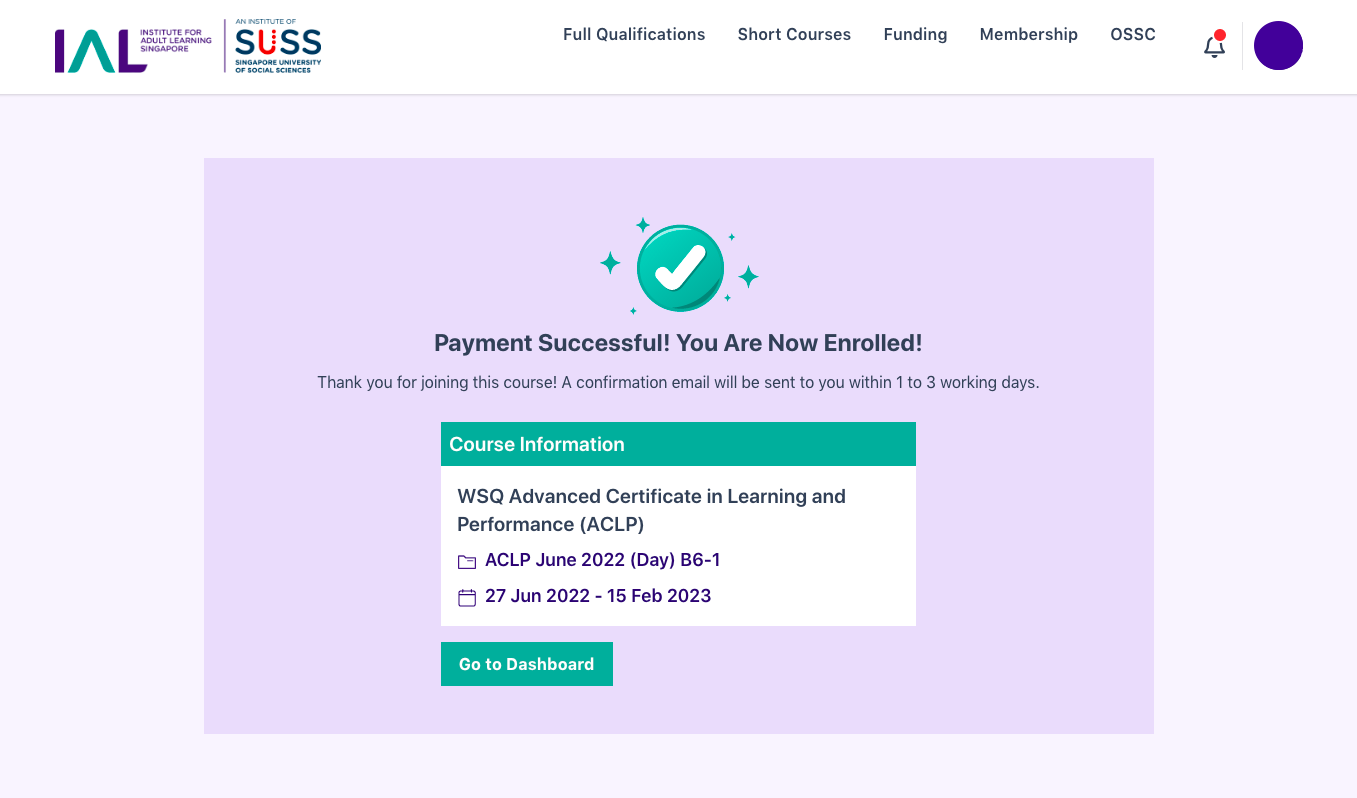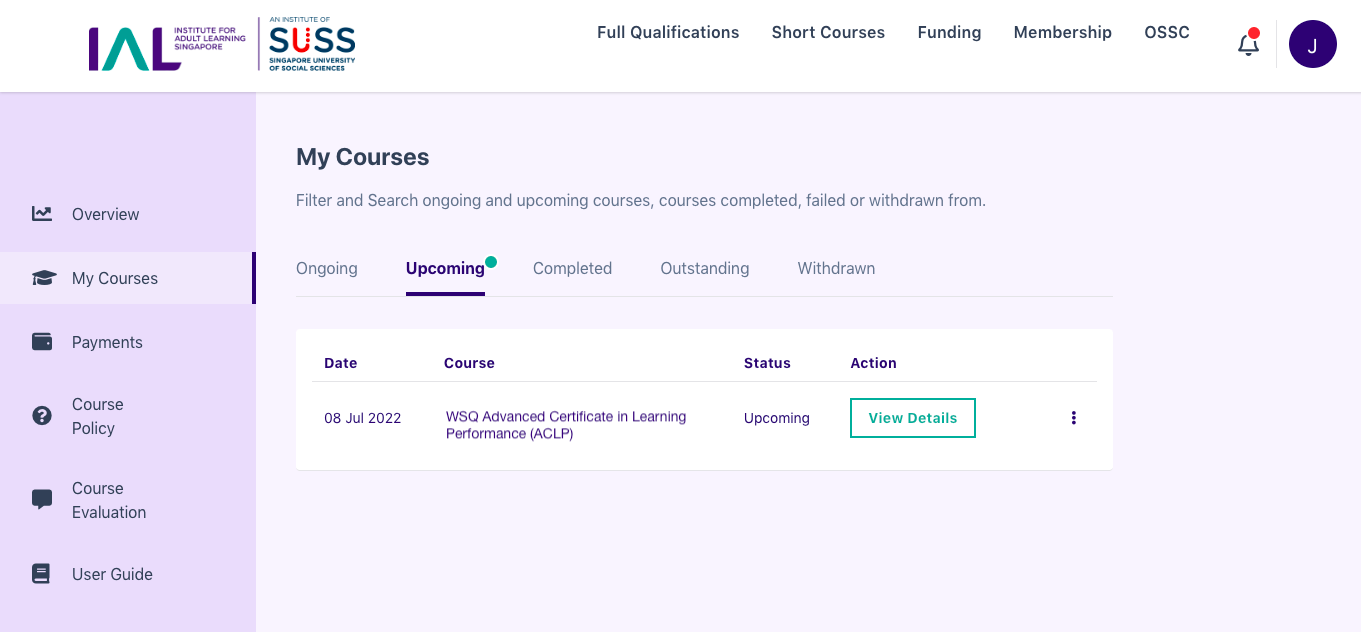Enrolling for Full Qualifications
This page documents how you can enrol for IAL's full qualifications (previously known as IAL's Certificate/Diploma/Master Programmes).
You will be able to enrol for IAL's full qualifications directly from your dashboard.
Click on the Full Qualifications menu item in the top navigation.
You will be directed to the Full Qualifications section on the Homepage.
2. Click on the Full Qualification that you would like to enrol in.
3. On the Full Qualification page, choose the course run date which you would like enrol for.
4. On the schedule confirmation page, please check the following details before proceeding:
Selected Full Qualification course
Selected course schedule
Training dates and time for each course module
Assessment date and time
5. After checking all details, click on "Enrol Now" to proceed.
You will then be directed to the Terms and Conditions page.
6. Please read all terms and conditions carefully before clicking on "Agree and Next".
7. On the enrolment fee summary page, please check and ensure that the SkillsFuture Funding, Grant, Subsidy amounts have been captured correctly, along with the course information (selected course name, run date, session timings and location) displayed in the side panel.
Click "Next" to proceed.
Please note that if payment is not received within the same day (before 23:59), your enrolment will be automatically cancelled.
8. Next, you will be prompted with the option to utilise your SkillsFuture Credit for payment. You will be directed to the SSG (SkillsFuture SG) portal if you wish to proceed to use your SkillsFuture credit.
If this is not applicable to you (e.g., if you do not hold a Singapore Citizenship), or if you do not wish to utilise your SkillsFuture credit for this payment, click on "No" to continue.
Please note that your SkillsFuture credit can only be utilised to offset the course fees if you are enrolling within 60 days before the course start date.
You will then be prompted to complete the transaction by making the nett payment after applicable subsidies (if any).
9. Click on "Credit Card" to proceed with credit card payment.
10. You will be prompted to enter your credit card details below. Once you have entered your details, click on "Make Payment" to complete your transaction.
11. Upon successful payment, a confirmation message will be displayed informing you of your course enrolment and training session details.
12. Return to the dashboard and you will be able to view the enrolled course under Upcoming Courses.
Last updated