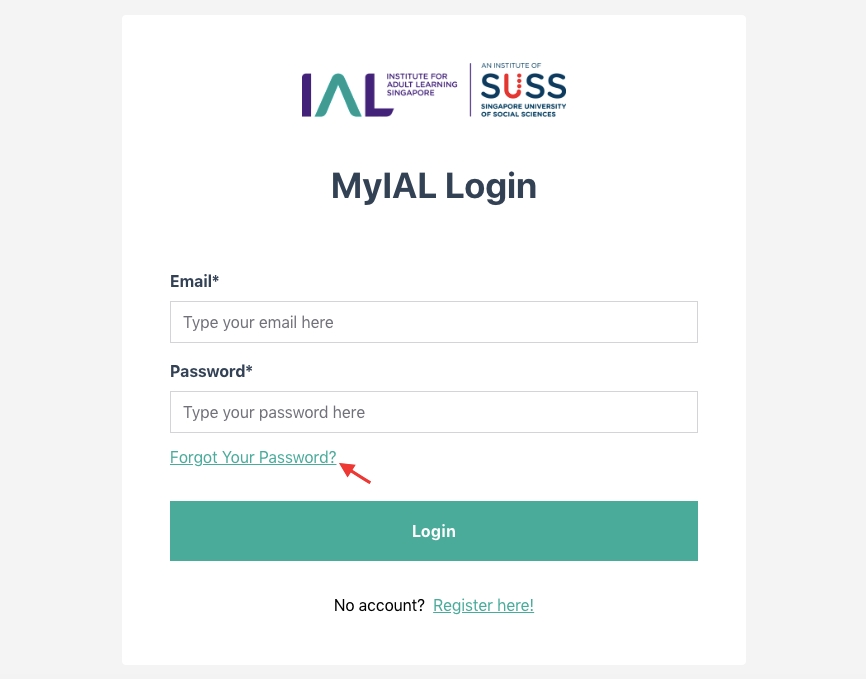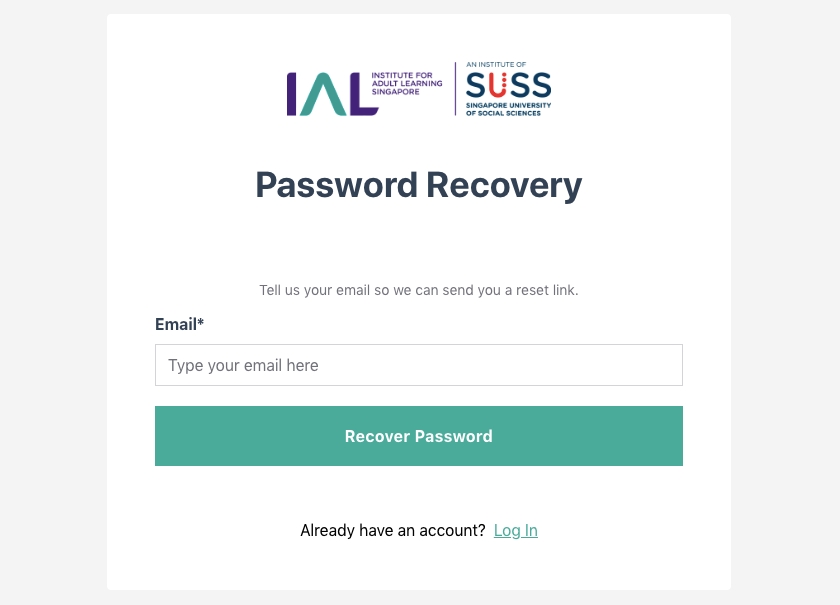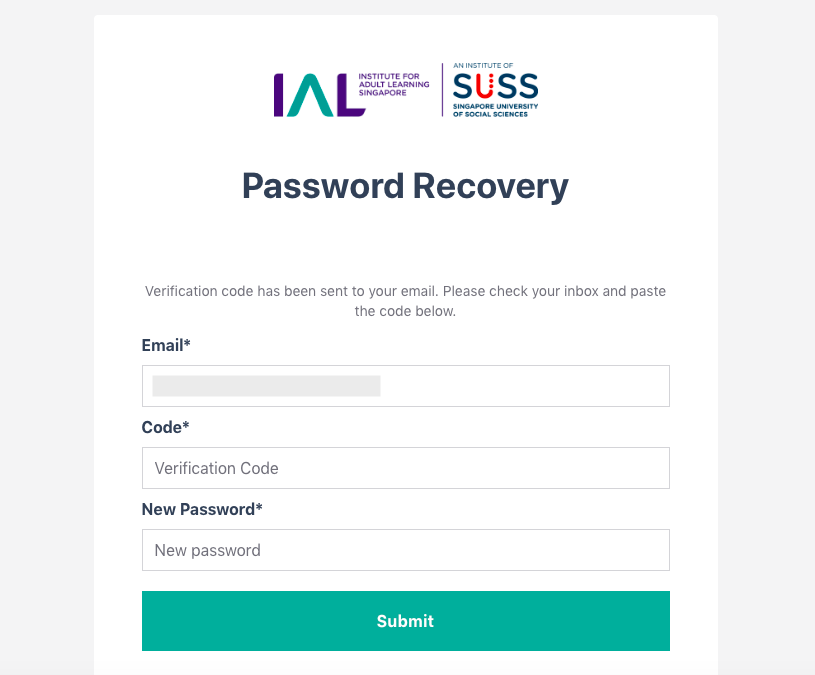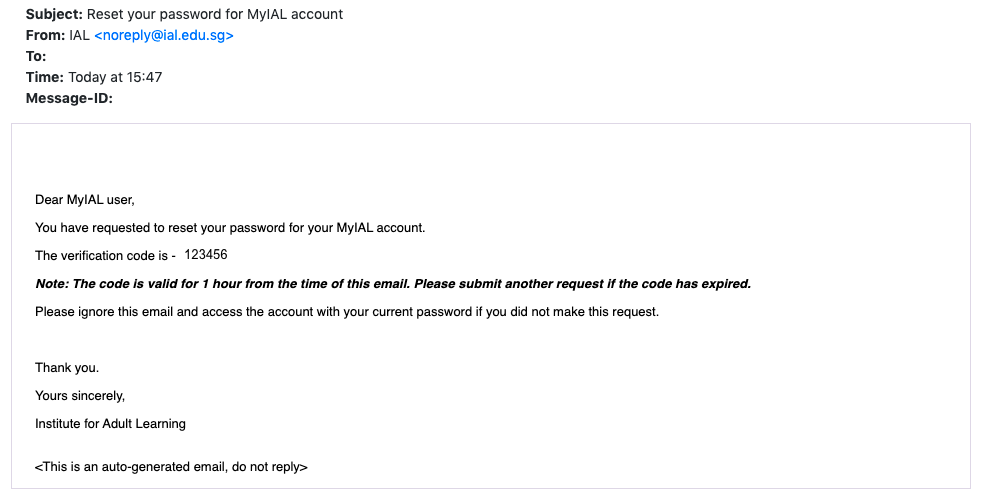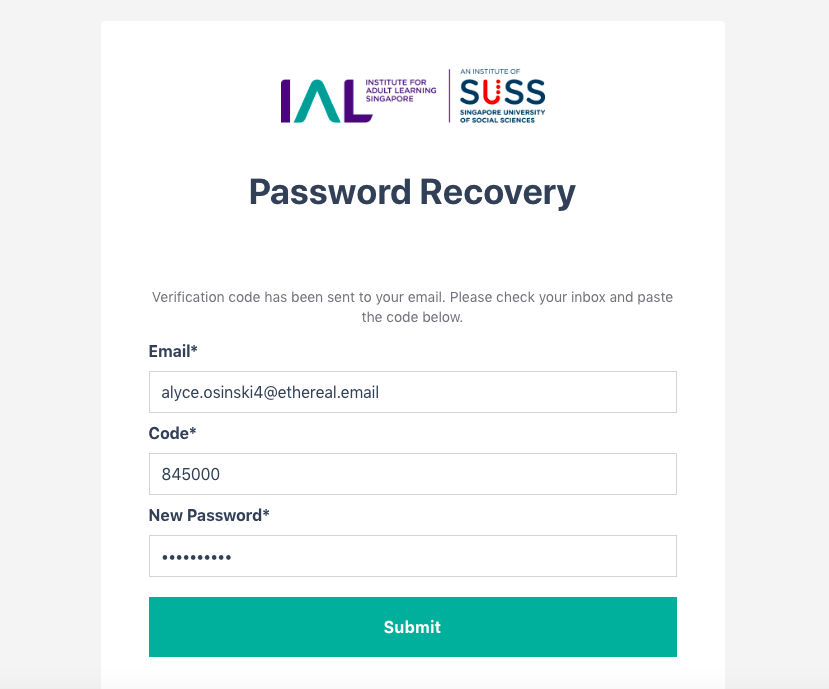Forgot Password
This page documents how you can reset your password.
Before you reset your password, you are required to verify your email by clicking on the link sent to your email previously to activate your MyIAL account. If you have not done so, please look for the email titled “Verify Email to Activate MyIAL Account” in your inbox or junk folder.
You may reset your password by going to the MyIAL login page and clicking on the 'Forgot Your Password?' link:
You will then be directed to the Password Recovery page. In the email address field, enter the email address you had used to register for your MyIAL account.
Proceed to click on the 'Recover Password' button.
You will then be directed to this Password Recovery page, where you will be required to enter the verification code sent to your email.
Check your email inbox for the password recovery verification code.
Copy the 6-digit code from your verification email and paste it into the Code field on the Password Recovery page.
Enter your new password in the New Password field and click on the Submit button.
Last updated